Zoom and pan
In addition to low-level canvas support, GtkReactive also provides high-level functions to make it easier implement rubber-banding, pan, and zoom functionality.
To illustrate these tools, let's first open a window with a drawing canvas:
julia> using Gtk.ShortNames, GtkReactive, TestImages
julia> win = Window("Image");
julia> c = canvas(UserUnit);
julia> push!(win, c);As explained in A simple drawing program, the UserUnit specifies that mouse pointer positions will be reported in the units we specify, through a set_coordinates call below.
Now let's load an image to draw into the canvas:
julia> image = testimage("lighthouse");For what follows, it may be worth reminding readers that julia arrays are indexed as image[row, column], whereas for graphics we usually think in terms of (x, y). Since x corresponds to column and y corresponds to row, some operations will require that we swap the first and second indices.
Zoom and pan interactions all work through a ZoomRegion signal; let's create one for this image:
julia> zr = Signal(ZoomRegion(image))
1: "input" = GtkReactive.ZoomRegion{RoundingIntegers.RInt64}(XY(1..768, 1..512), XY(1..768, 1..512)) GtkReactive.ZoomRegion{RoundingIntegers.RInt64}The key thing to note here is that it has been created for the intervals 1..768 (corresponding to the width of the image) and 1..512 (the height of the image). Let's now create a view of the image as a Signal:
julia> imgsig = map(zr) do r
cv = r.currentview # extract the currently-selected region
# Create a SubArray covering just the selected region (see `?view`)
view(image, UnitRange{Int}(cv.y), UnitRange{Int}(cv.x))
end;imgsig is a Signal that holds a "sub-image," one that updates any time zr is modified. We then define a draw method for the canvas that paints this selection to the canvas:
julia> redraw = draw(c, imgsig, zr) do cnvs, img, r
# Copy the pixel data to the canvas. Because `img` is the value of `imgsig`,
# this will only copy the region that was selected by the `view` call above.
copy!(cnvs, img)
# Here we set the coordinates of the canvas to correspond
# to the selected region of the image. This ensures that
# every point on the canvas has coordinates that correspond
# to the same position in the image.
set_coordinates(cnvs, r)
end
Signal{Void}(nothing, nactions=0)We won't need to do anything further with redraw, but as a reminder: by assigning it to a variable we ensure it won't be garbage-collected (if that happened, the canvas would stop updating when imgsig and/or zr update).
Now, let's see our image:
julia> showall(win);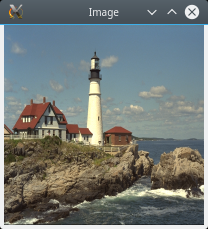
We could push! values to zr and see the image update:
julia> push!(zr, (100:300, indices(image, 2)))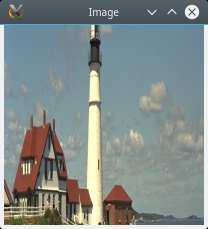
More useful is to couple zr to mouse actions. Let's turn on both zooming (with init_zoom_rubberband) and panning (with init_pan_drag):
julia> rb = init_zoom_rubberband(c, zr)
Dict{String,Any} with 5 entries:
"drag" => Signal{Void}(nothing, nactions=0)
"init" => Signal{Void}(nothing, nactions=0)
"active" => Signal{Bool}(false, nactions=0)
"finish" => Signal{Void}(nothing, nactions=0)
"enabled" => Signal{Bool}(true, nactions=0)
julia> pandrag = init_pan_drag(c, zr)
Dict{String,Any} with 5 entries:
"drag" => Signal{Void}(nothing, nactions=0)
"init" => Signal{Void}(nothing, nactions=0)
"active" => Signal{Bool}(false, nactions=0)
"finish" => Signal{Void}(nothing, nactions=0)
"enabled" => Signal{Bool}(true, nactions=0)Now hold down your Ctrl key on your keyboard, click on the image, and drag to select a region of interest. You should see the image zoom in on that region. Then try clicking your mouse (without holding Ctrl) and drag; the image will move around, following your mouse. Double-click on the image while holding down Ctrl to zoom out to full view. The use of these modifier keys can be customized through keyword arguments to init_zoom_rubberband and init_pan_drag.
The returned dictionaries have a number of signals necessary for internal operations. Perhaps the only important user-level element is enabled; if you push!(rb["enabled"], false) then you can (temporarily) turn off rubber-band initiation.
If you have a wheel mouse, you can activate additional interactions with init_zoom_scroll and init_pan_scroll.